Webopac Preferences – Profile ILL / Document delivery Request
1. Introduction
This section contains various messages and options related to the Interlibrary Loan and document delivery requests. This is an optional feature that every customer can decide whether to implement or not.
See also the general information on this subject.
You can define:
· Templates for request input forms
· Processing profiles
· Various parameters
· Various message texts
You can define the texts and options for each profile and for each language.
· Select the language for the profile from the drop-down menu
· Select the profile for which you want to make the changes

Languages are defined on the Start page.
Always remember to click the button to save any changes you have made.

Note
Some settings apply to ALL profiles, others only to the selected profile.
2. Templates for bibliographic information input
The first step is to add one or more templates to define what bibliographic fields the user will be asked to enter; and to define “profiles” which determine what subsequent processing options are offered to the user.
Note
This section applies to ALL profiles. Specific templates may THEN be linked to the Web profile and to the borrower category

You can use the options or , which will bring up similar forms.
When you use the option , the system will prompt for confimation.
The templates for the bibliographic data comprise several sections. You can define them separately for each language.
Introduction

The first section allows you to add some introductory and trailing textual fields – typically to allow you to give some guidance to the user as to how to complete the actual bibliographic data required.
The header and footer texts may also contain HTML commands to display logos or images.
Mandatory source fields
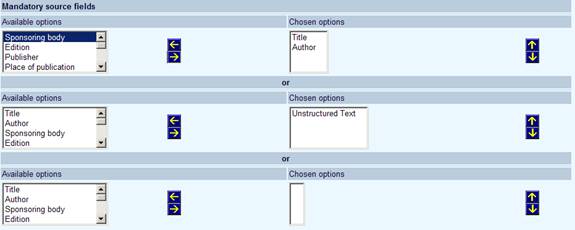
The second section allows you to define which fields are mandatory. This also allows you to define up to 3 alternative combinations.
In particular, one optional field is called “Unstructured text” – this allows for a block of text to be entered, allowing users to cut &paste (for example) data from some other source into the “unstructured text” field.
Thus, the mandatory source fields might be “Title” and “Author”or “Unstructured text”.
Layout

The third section defines which fields are offered for the user to complete. This allows for up to 10 lines; each line may comprise more than a single field.
This allows you to group related fields together e.g
Publisher Place Date
might be offered on a single line since these are related. Similarly specific volume information might also be usefully shown on a single line.
Label wordings
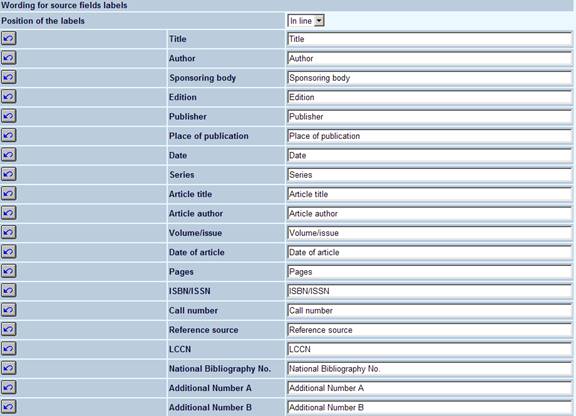
The labelling of each field may be amended – and the label positioning may be set to either “In line” or “Above”.
Copyright

Finally an option to print a copyright slip may be included with this input screen.
Click on to save your changes. Click on to return to the main ILL/ Document delivery screen.
3. Processing profiles
The processing profile defines what choices are then offered to the user – e.g. can they request a delivery priority, can they choose to charge the request to a departmental budget and so on.
The processing profiles comprise several sections.
Not all of these are, of course, required and each of these sections offer a number of subsequent options. They are aimed at representing the various methods and policies in use in many different libraries.
Note
This section applies to ALL profiles. Specific profiles may THEN be linked to the Web profile and to the borrower category
You can use the options or , which will bring up similar forms.
When you use the option , the system will prompt for confimation.
Introduction
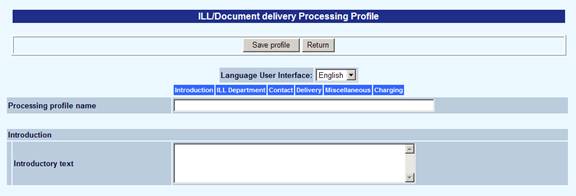
This section is meant to allow the library to again give some overall guidance as to what is being asked for. The text entered may be as long or as short as required, and it would be expected that this is tailored to explain in more detail the options and choices which then follow. It may also be used to display a logo or other cosmetic settings.
Note that some subsequent sections also have space to enter further explanatory text.
Department
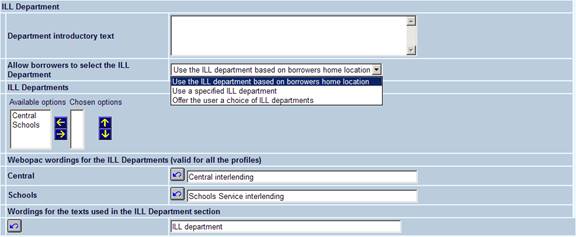
This defines to which ILL department the request should be directed. In most circumstances this would be to a specified ILL department, but it could be based on the borrower's home location.
In some situations, it may be appropriate to allow users to choose between (say) the Medical Library or the main Library interlibrary loans.
It is worth remembering what is or is not offered here can be configured according to the Web profile AND the borrower's category – so for example, the medical department might only be offered as a choice to “medical staff”.
Contact
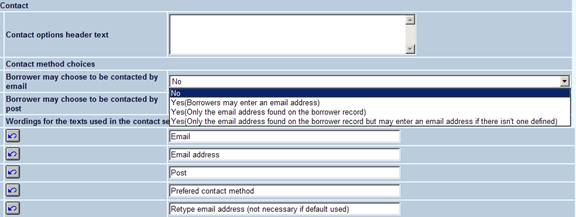
This section allows you to offer a choice to the borrower as to how they wish to be contacted when communication about the request is required. For example, you may allow them to enter an email address (which is not on their borrower record) or to choose a specific address from their borrower record.
Delivery
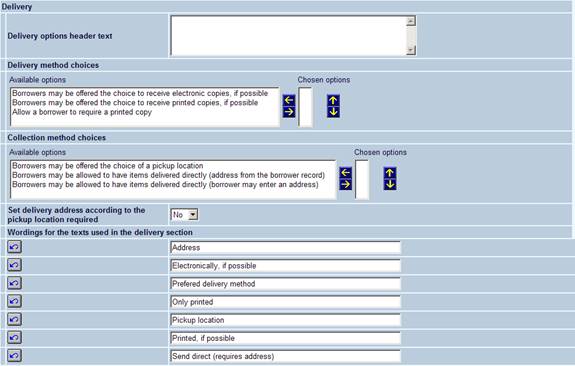
There are really two overall choices here – the first is really only applicable for copies, i.e. whether they prefer an electronic or printed copy. Note that this doesn't mean that this is what they will get – simply that they are offered a choice to request such and such a method.
The collection method choices allow you to define whether the item is to be collected or delivered directly. Again this is of course a choice for them – not necessarily what actually will happen!
In addition, if they can choose a pickup location, then the system can automatically allocate a delivery address (to appear on the request) based on that location. So for example they can specify pickup from “Branch X” which can then map to a full address.
Miscellaneous

Various options may be offered in this section. This also includes the optional fields defined in AFO822.
If they may choose a priority, then specific options from the range of priorities normally available can be shown here – typically one might just offer “Normal” or “Priority” from the WebOpac, for example.
You can also define additional wordings:
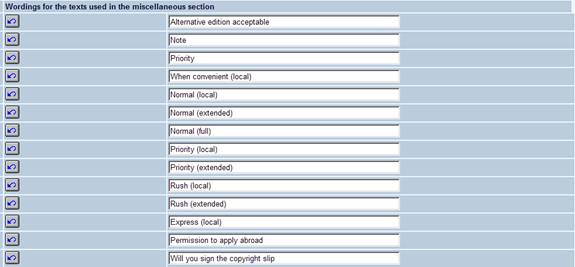
Charging
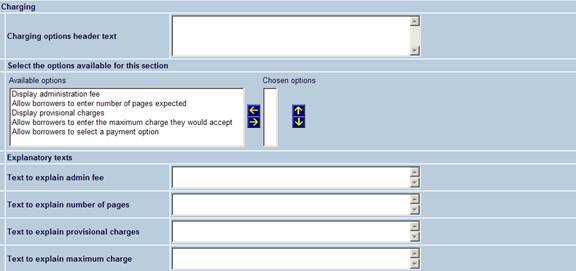
Firstly we have options to display or offer choices about the following
· Display administrative fee
· Allow borrowers to enter number of pages expected (for a copy, of course)
· Display provisional charges
· Allow borrowers to enter a maximum charge that they would accept
· Allow borrowers to select a payment option
Note that for each of these it is possible to output some explanatory text.
Administrative fee –this is a fixed amount always payable. If this isn't used then of course this option wouldn't be chosen.
Provisional charges – the system can attempt to calculate the expected lending charge (noting that we haven't at this point decided from which library to request the title).
The number of pages can be entered – which would then update in real time the provisional fee.
With suitable introductory wording, this can be used to give a borrower a guideline as to how much their request might cost them.
Payment options
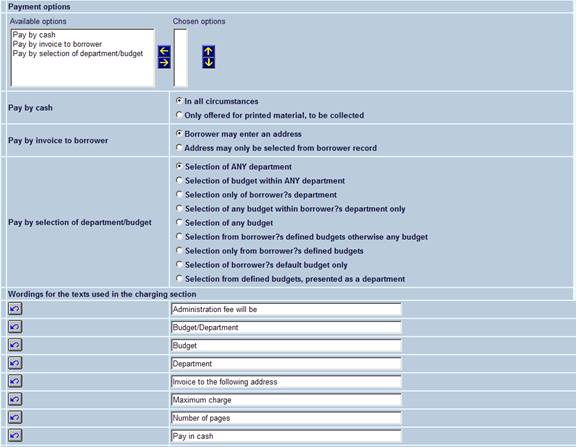
These allow you to offer the user a choice of how they will pay for the request.
There are three overall options that can be offered, and then for each method this can be further refined or qualified.
The three overall settings are
- Pay by cash
- Pay by invoice to borrower
- Pay by selection of department/budget
Pay by cash
The option to simply pay (via AFO 414) is the default option i.e. if nothing is specified here, then the charge is simply raised against the borrower- of course, this may be changed in the request processing by staff.
In all circumstances simply means that this option is always available (if chosen in the Available options section of course).
Only for printed material, to be collected means that this option is only offered for material for which the borrower must present themselves in person to collect the requested item.
Pay by invoice to borrower
This option allows the borrower to request that an invoice be raised to pay the charge.
The two further options associated with this tell the system whether to let the user select from an address in their borrower record OR to manually enter an invoicing address.
Note
Although the invoice address is retained and visible in the request, the system does NOT create invoices for Interlibrary loans when payable by invoice.
Pay by selection of department/budget
This is a little complex because there are so many permutations in the way that systems are currently configured.
The objectives of the system are to allow for variations on the following.
· a. To allow users to make charges payable to a department
· b. To allow users to make charges payable to a specified budget
· c. To allow users to make charges payable to a specified budget within a specified department.
It is worth remembering that the options defined are for a given “ILL processing profile”, which may be linked to one or more borrower categories, so the options offered are a function of the borrower category. They are NOT necessarily “system wide”.
In the borrower record, we may or may not have a department assigned, and we may or may not have one or more budget codes assigned. Further, budgets may be linked to one or more departments.
Finally note that there is a “budget status” field, optionally, on the borrower record to indicate one of
· Use the default budget
· Allow selection of a budget code
· Disallow selection of a budget code
We therefore need several options to indicate how the system should proceed in various situations.
Obviously, whether or not one of the following is offered depends on the “available options” selected – so of course it is possible to configure the WebOPAC such that borrowers may not charge requests to departments OR budgets.
There are therefore the following 9 permuations
Option 1 : Selection of ANY department
This allows such borrowers to selection ANY defined department code.
In this case, the system must be configured with Budget codes which have the same coding as the department codes. The system will actually offer a budget code for selection – even though it appears as a “department code”. There is a one-to-one mapping of the departments to budgets.
Option 2 : Selection of budget code within ANY department
This allows borrowers to select from any defined department code (as option 1) and then to select a budget defined to link to that department code.
Only departments, for which one or more budgets are defined, are offered.
Option 3 : Selection only of borrower's department code.
Again, there must be at least one budget linked to the department code. If the user record has budget codes defined, then if one of those codes is linked to the department, then this code will be allocated to the request; otherwise the first budget code found linked to the department will be allocated.
If no department code is defined on their record, then this option is NOT offered
Option 4 : Selection of any budget within borrower's department only
The system offers only the budget codes linked to the department code. If none defined, then the option is NOT offered.
The above options allow for the permutations of selection by department, with possibly a subselection by budget code. Note that the budget status field on the borrower record is ignored for any of these options. The following options consider options to select on budget codes only.
Option 5 : Selection of any budget code
The borrower may selection from ANY budget code.
However,
a. if the budgets status field is set to “Disallow” then this option is not available
b. if the “use default” is set AND there is a budget code defined for the borrower, then they may NOT select a budget code.
Option 6 : Selection from borrower's defined budgets otherwise any budget
Allow selection of any budget code, only if no ILL budgets defined for borrower, otherwise select from the budgets defined for the borrower
This is almost the same as option 5, BUT if there ARE budgets defined for the borrower then they may only select from those. The conditions a. and b. for option 5 are still true for this option.
Option 7 : Selection only from borrower's defined budgets
Allow selection of a budget code ONLY if ILL budgets are defined for the borrower.
Then they may only select from the list of budgets defined for them. Conditions a. and b. apply.
Option 8 : Selection of the borrower's default budget only.
They may select to pay by budget but only for the first budget defined.
If
the budgets status field is set, then if “disallow” is set then they may not choose to pay by budget; if the “allow selection” is set, then this is treated as option 7.
Finally, there is an option to let them select from the defined budget codes (as per option 8) but presented to THEM as if these were departments.
Option 9 : Selection from defined budgets, presented as a department
Allow selection of a department from the budgets defined for the borrower.
Conditions a and b apply BUT the departments associated with the budgets are offered rather than the budgets themselves.
Note that in all cases, it is a specific budget code which is allocated to the request. It is a function of the invoice processing as to whether the final invoices for these charges are directed to a department as a whole or are itemised for individual budgets.
Click on to save your changes. Click on to return to the main ILL/ Document delivery screen.
4. Parameters
This section describes the various parameters that need to be set up.
4.1 Linking templates and processing profiles
Specific templates and profiles as described above can be linked to the WebOpac profile and to the borrower category:
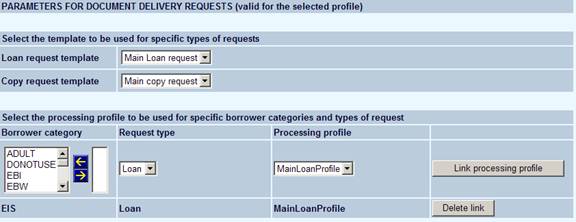
4.2 Parameters for request display
There are a number of options to determine what may or may not be offered to the user.
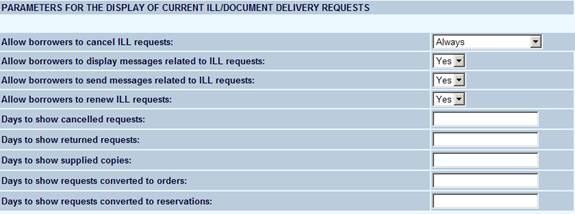
The various options are offered as command buttons below the request.
Days to show …: this tells the system whether to include, say, cancelled requests in this display. For example, it would be sensible to show cancelled requests for a few days as a “positive” confirmation that the request has been cancelled, but perhaps after a few weeks it would no longer be helpful.
5. Texts
You can also define various additional introductory and explanatory texts.
Introductory text on the form for selecting the type of request
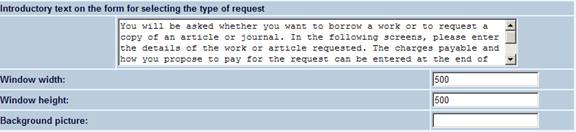
Introductory text for the document delivery
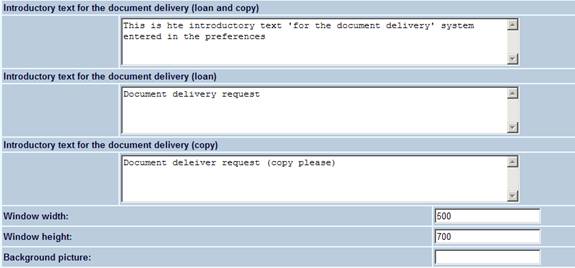
Other texts used on the forms for placing ILL/Document Delivery requests
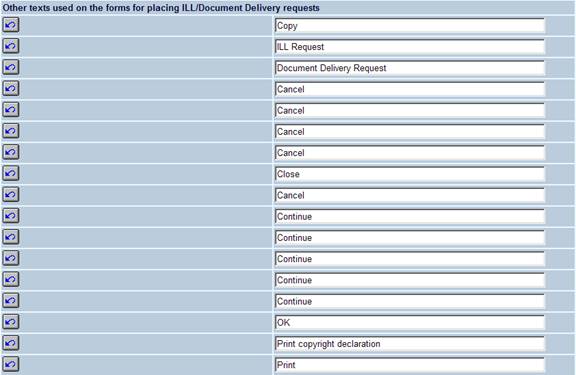
General free text

Texts used on the display of current ill requests (user activities)
